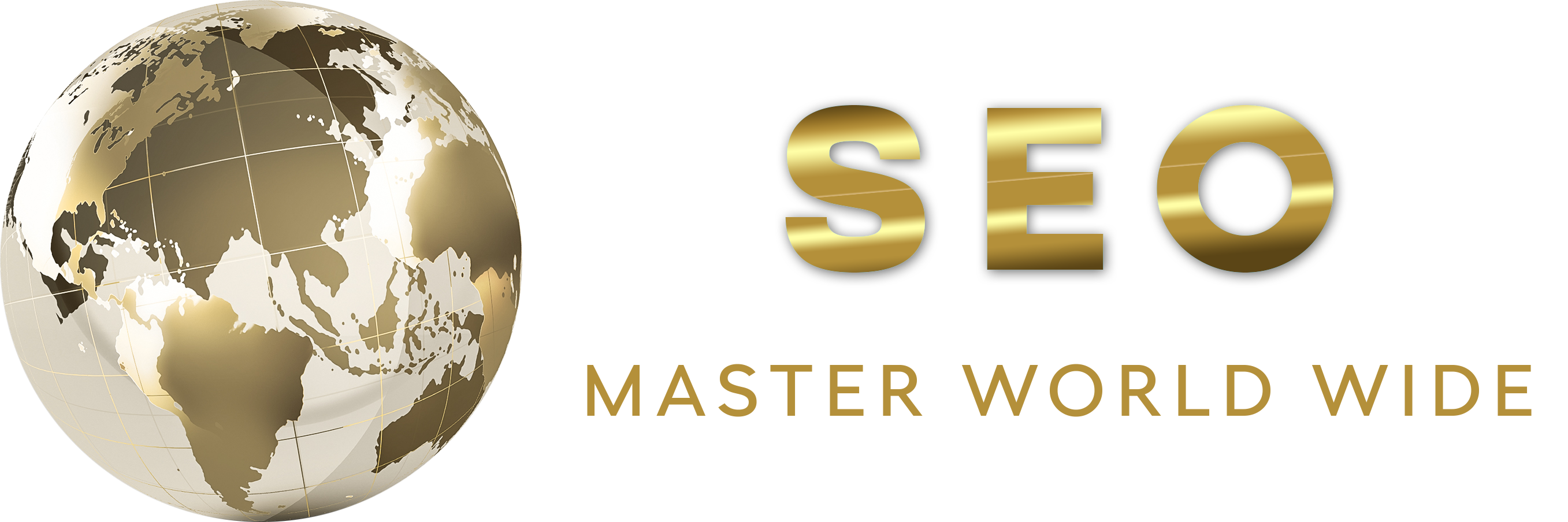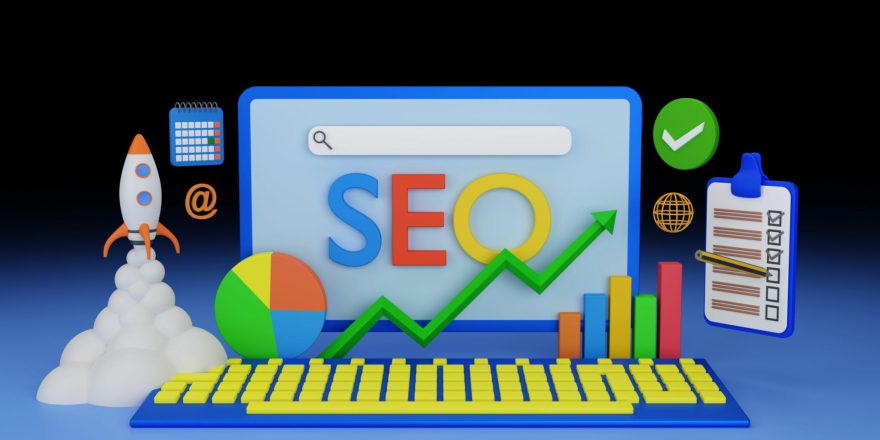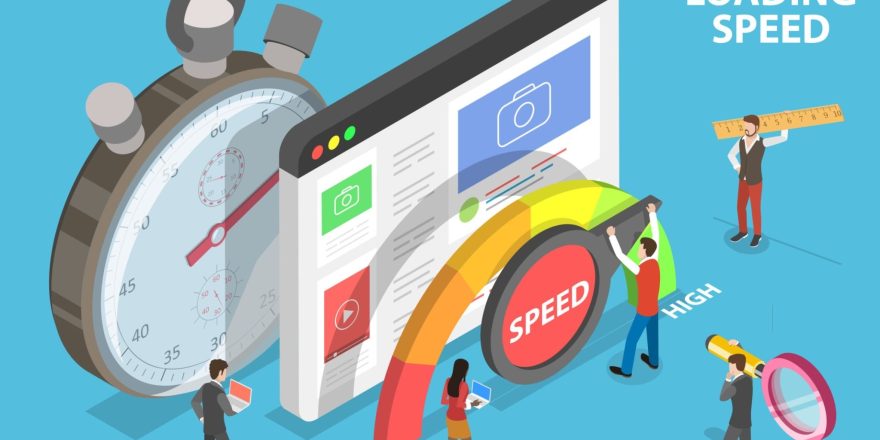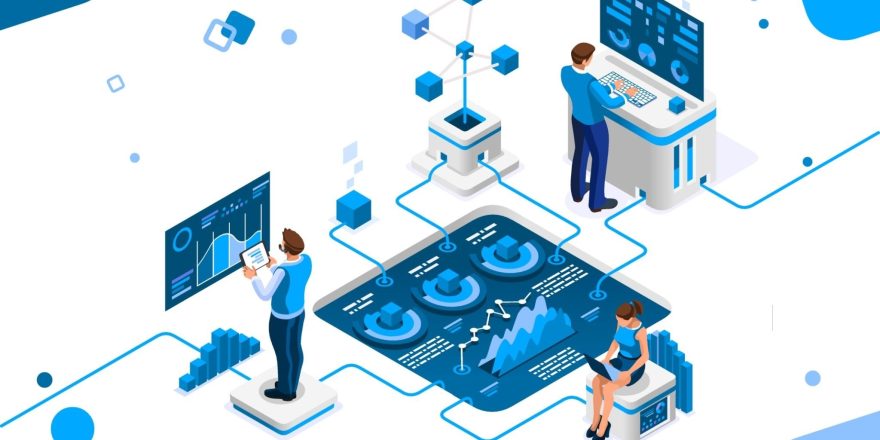In this article, we’ll discuss Does Yoast SEO create a sitemap — and what are the necessary steps to update the sitemap in Yoast and add in Google Search Console. to boost the crawl rate of the pages in the website. Some google API’s can also be used to index the pages quickly but you would need a skilled developer who have the indepth understanding of python codes to implement the API in your system. Contact Us to implement the Indexing API.
SEO Master Worldwide
Yoast SEO Plugin – Best for Beginners to implement SEO ON page and Sitemap
The Yoast SEO plugin generates a sitemap of your site. It is a crucial feature of the plugin and it helps search engines like google, yahoo, and bing to find and crawl the website pages.
Yoast SEO will generate a list of all of your pages, each with a URL and other metadata such as title, body content (the post meta), and also meta notes. There are additional tabs for each page that you can use to customize the information included on the page. For example, each page can have an alias – this is just an alternative way to give the page a different title so that it does not show up in the search results for more than one page on your site. The plugin also generates post metadata from your posts, giving information like publish date.
How to Create, Edit, and Submit to Google using Yoast SEO Plugin in WordPress
If you have a WordPress site and use the Yoast SEO plugin, you need to know how to manage your Yoast sitemap. Yoast SEO is one of the most popular WordPress SEO plugins and it has many features that can be hard to manage. You need to make sure you know how to set up your sitemap, how to edit your sitemap, and also how to submit your sitemap to Google.
There are two different types of Yoast sitemaps that can be submitted to Google using the Yoast Sitemap:
- The primary Yoast Sitemap is a full list of all URLs for the pages on your site. It should include not only pages but also posts, categories, tags, and other taxonomies such as date archives for blog posts. You can exclude and include specific taxonomies or pages using the Google XML Sitemap. (Yoast SEO plugin version 2.0 and higher only).
- The secondary Yoast sitemap is a “leaner” version of the primary Yoast sitemap, without all of the unnecessary pages that were not indexed by Google. For example, if you have 10,000 pages on your site that are not indexed, but only a few hundred are really important to you in helping users find what they’re looking for on your site, then you can submit just those few hundred pages for Yoast SEO to add to their sitemap index.
Know more about our SEO Services
How to Find Your Yoast Sitemap URL?

One of the great things about Yoast is that it generates a URL for your Yoast Sitemap. This is a unique URL that you will use to submit your sitemap to Google. You need to know the URL of your Yoast sitemap so you can find it and use it for submission.
If you are using the Yoast SEO plugin, then you need to look at the Settings page of your WordPress site and find “Sitemaps”. The “Sitemaps” section will show a checkbox that says: “Generate Sitemap.” If this checkbox is selected, then you have generated a Yoast Sitemap. To view your Yoast sitemap take the following 6 steps:
- Log in to your WordPress site
- Navigate to “SEO – Search Appearance” in your WordPress admin dashboard.
- Click on the tab titled “XML Sitemap”.
- Your Yoast sitemap URL will appear directly under the heading “Submitted To” like in the image below:
- Copy and paste your Yoast sitemap URL into your web browser to view it as shown below:
- Open your Google Webmaster Tool account and click on “Sitemaps” under the “Search Console” section of your account, then click on “Add/Test Sitemap” at the top of the page as shown below.
How to Edit Your Yoast Sitemap?
One of the best things about Yoast is that it makes it very easy to edit your sitemap. You will be able to add new URLs, change existing URLs and remove URLs from your sitemap. You can add and remove URLs in your Yoast sitemap in two different locations:
On the Sitemaps settings page under the “Sitemaps” section of your settings page click on “Add/Test Sitemap”. You will be shown a screen where you can input all of the pages, posts, categories, and tags that you want to be included in your sitemap.
You can add or remove URLs from the Yoast Sitemap itself. Go to your Settings and find the “Sitemaps” section under Search Appearance.
Conclusion
Now it looks like you are more confident in implementing the Yoast SEO implementation using the steps shared and updating the sitemap using Yoast SEO. Get quick indexing of pages in just 30 seconds using the google API- the best way to crawl and index the URL i.e. blog pages, news, and other transactional pages. Hopefully, this blog helped you with your queries and doubts.